I wanted to briefly review one major difference I noticed during my brief stint this week using a Mac full time. The complete lack of thumbnail display. Well, I shouldn’t say complete lack. There is a very nice folder browsing system that’s nice and easy to use but you have to click each file to see a preview. The thumbnail I’m talking about is where you can see a preview of the image (not just the programs icon).
Take a look at how Windows displays thumbnails in a folder:
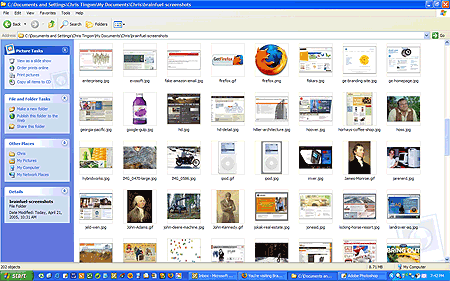
To get this same display in OSX, I think you would need to use iPhoto which isn’t the best tool for finding files. You can see thumbnails of photos but only one at a time. Somebody correct me if I am wrong. I’ve grown so accustomed to this display format that I can’t live without it. Instead of remembering filenames I can just use my eyes.
I was looking around for a screenshot of the way OSX does the display format and stumbled upon the Macintosh Explorer which calls itself the tabbed file browser for the Mac. Quite interesting and it promises thumbnail display. Are there other programs like this?
3 responses to “Going Hybrid: Part Three”
In Finder, switch to Icon view (cmd-1), then choose Show View Options (cmd-J).
Check ‘Show Previews’ and while you’re at it, turn the Icon Size all the way up to 256.
Boom, instant thumbnails.
Thanks for the tip! I didn’t know you could do that.. It’s “Show Icon Preview” you have to click actually.
Up till now I’ve just used Photoshop’s file browser when I needed an overview of a bunch of graphics…
Wow, that’s cool, thank you LeFly.